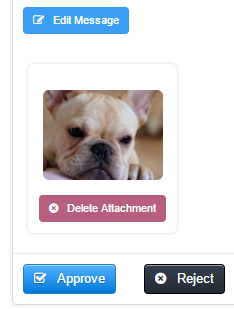When staff members are in the field --- they're often juggling a lot of different balls. Just finished one visit, now they are getting directions to the next one. Also need to remember to edit that picture of Fido and send the update to John Doe. And the gas light just came on! Jeez!
It can make for a hectic and sometimes stressful day but in the midst of the craziness --- it's really important to remember that each and every customer deserves to feel as if they are the most important one. When a staff is sending a message to that client --- it can be easy to make a type-o or write something that maybe the Admin would have skipped. This can make your client feel that maybe they aren't the most important customer. How do you make sure that all messages sent to your clients are "Admin Approved?" Well, it's simple --- just turn on Message Approvals!
Message Approvals allows an Administrator to review and approve each and every message sent from your team members to a client. While this feature may not be for everyone --- those companies that have dedicated office staff (who have the time to review and approve messages) can use it to help streamline and perfect the customer experience.
You can enable this feature right in the Permissions section. Message Approvals can be customized for all roles in your Time To Pet account. Want "Trainees" to have their messages approved but Staff and Office Managers don't need approval? It's simple! Just set your configuration:
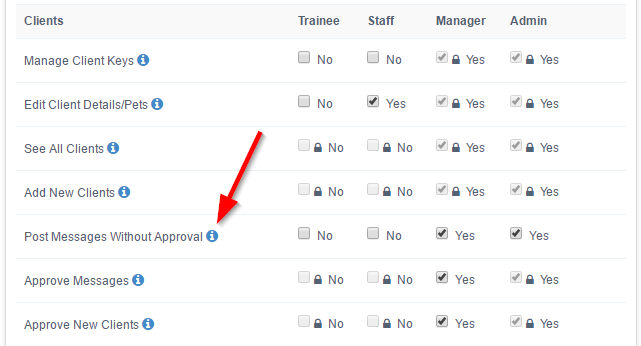
After adjusting your settings --- each role that now requires their messages to be approved can continue to send messages like normal. However --- instead of immediately sending the message (and pictures) to your client, it will first appear in the Approvals section:

You can also see messages that are awaiting Approval directly in the client's conversation feed:
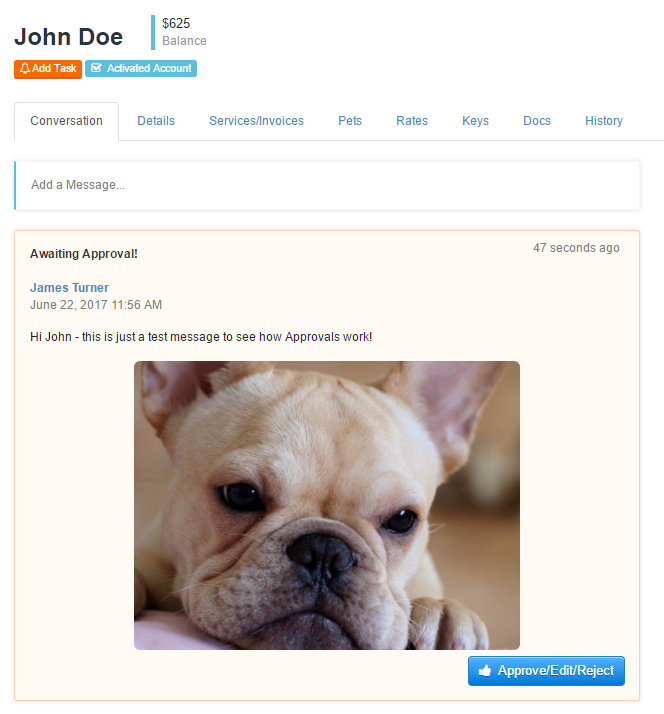
After reviewing the message (and making any changes) --- you can Approve it. You can also edit the message, delete any attachments or reject it entirely. After clicking "Approve" --- your client will be sent the message immediately!